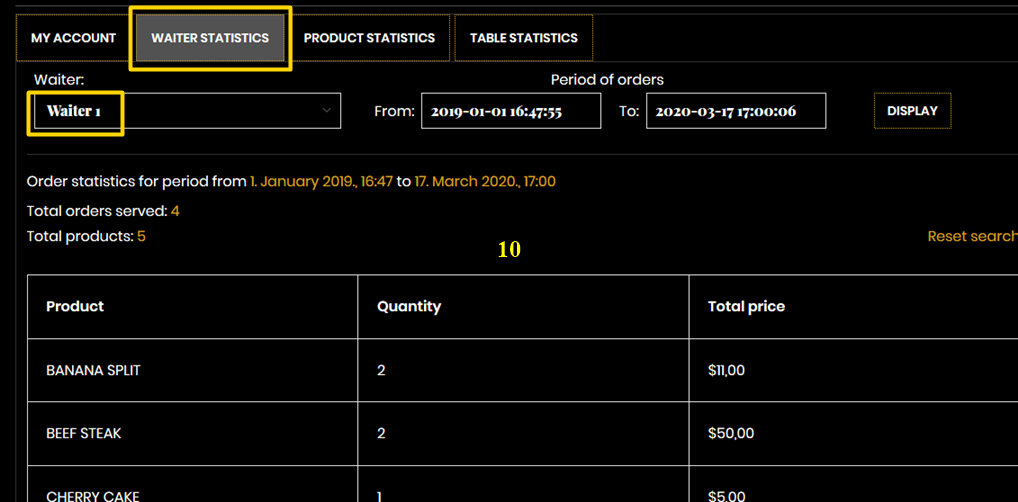OPERATOR PART
All orders come in OPERATOR PART.
This part can be in the kitchen, bar or anywhere for follow orders.
It can use a standard Win PC with a regular or large display, a tablet or a mobile phone as a device.
The restaurant owner (or management) can track all orders and statistics on their own devices.
The picture below is the basic layout of this part.
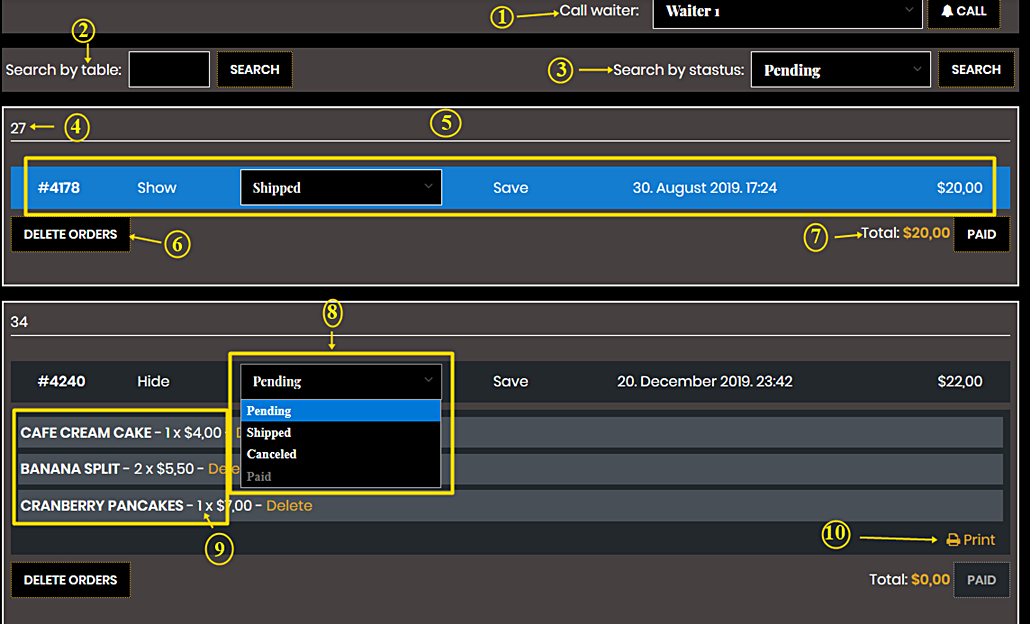
Let’s look at some elements of this part:
1) Call waiter – a very useful feature. When the meal is ready, the kitchen (or bar) invites the waiter to take over. The waiter does not come unnecessarily to check that his order is ready and does not waste time. It speeds up work, and it’s always fresh.
2) Search by table – If there are many tables in a restaurant, the Operator when want check the status of a table, can easily find the requested table thanks to this function.
3) Search by status – the orders that were delivered are not interesting to the Operator, it is a finished job. If he wants to see only the undelivered orders (Pending status), monitors those orders in this way. So the screen is not cluttered.
4) The number of the table from which the order was coming.
5) This part contains the order number, the Show / Hide order function (the operator presses “Show” if he wants to see the contents of the order, please see item 8), the status of the order (4 statuses in total, please see point 9), the time when the order was received and the price of that order.
6) Delete complete order.
7) Total – total table charge. If there are multiple orders, the Operator sees the total price for all orders. When the guest pays, the Operator (or waiter) presses “PAID” and the order is deleted.
(Note: The waiter on his device sees all the elements for the table he chooses. Each guest sees all the elements for his own table)
8) Order statuses – There are 4 statuses in total: Pending (order received and food is in preparing), Shipped, Canceled and Paid (this payment applies only to that order, Total is for all orders, ie complete table).
9) Order Content – When the operator presses “Show” he sees what the order contains, instead of “Show” it says “Hide”. If it clicks “Hide”, the content is hidden.
10) Print – if the Operator it wishes, he prints the contents of the order and prepares the order by looking at the printed list.
NOTE: This is a screen appearance if food is ordered by a guest. If ordered by a waiter, it additionally writes the waiter’s name on screen.
All data from this section are in the database and it is possible to obtain various reports and statistics. This is viewed in the “ADMIN PART”, pictured below is part of the statistics for one waiter. There are additionaly statistics for tables and products.
So, the manager has an data of how much work each waiter does, which table has the best sales, which products sells the best, and which ones the worst.